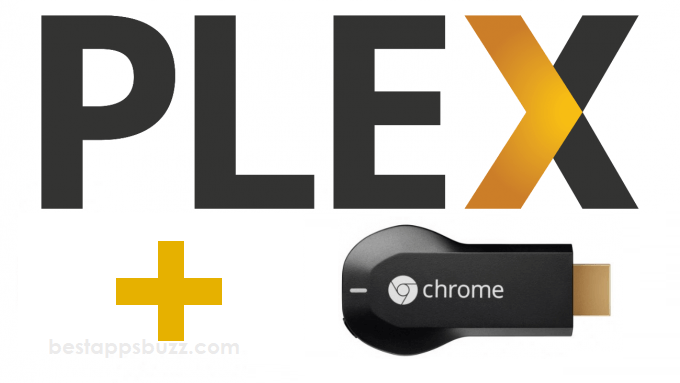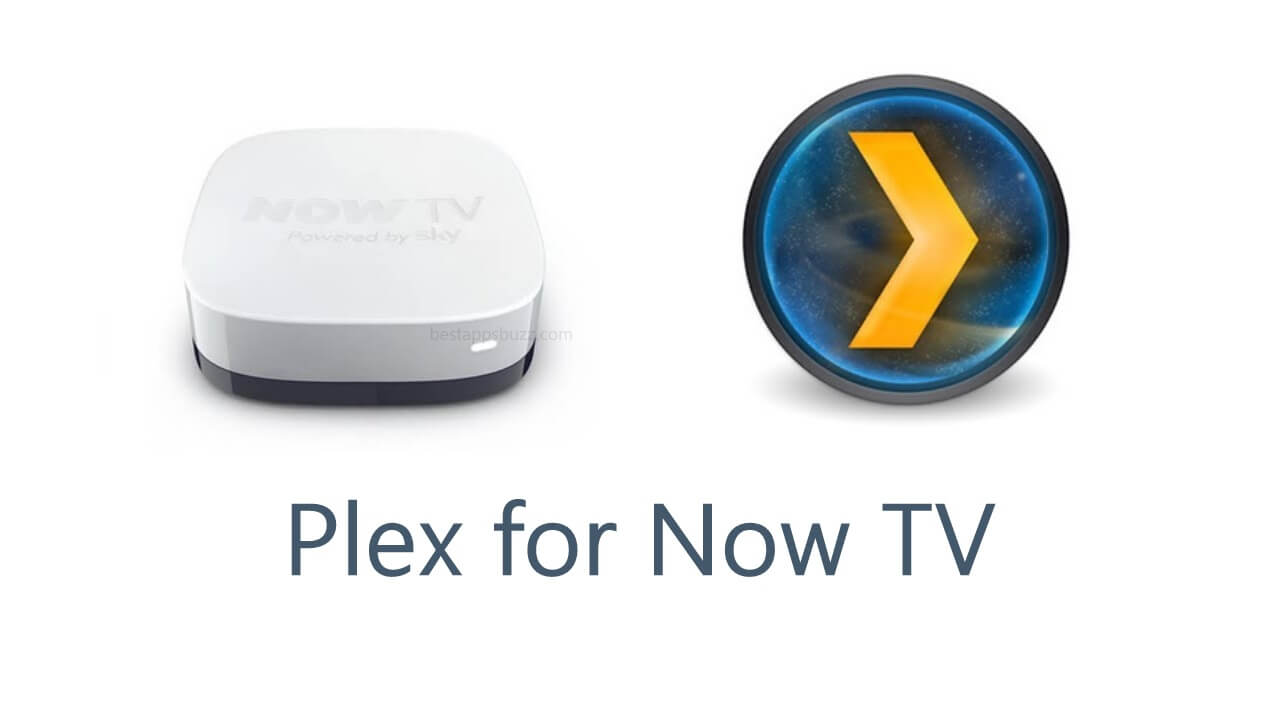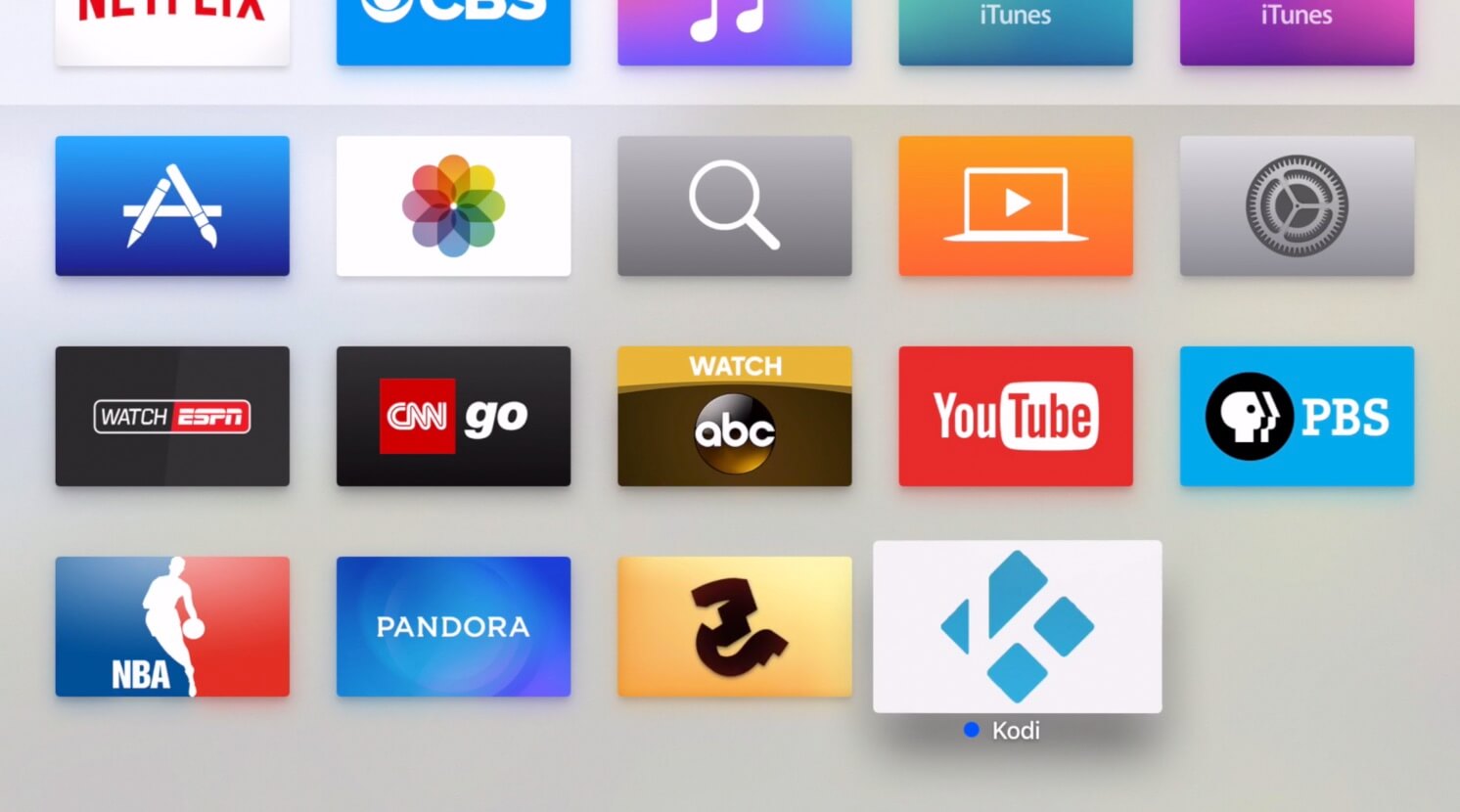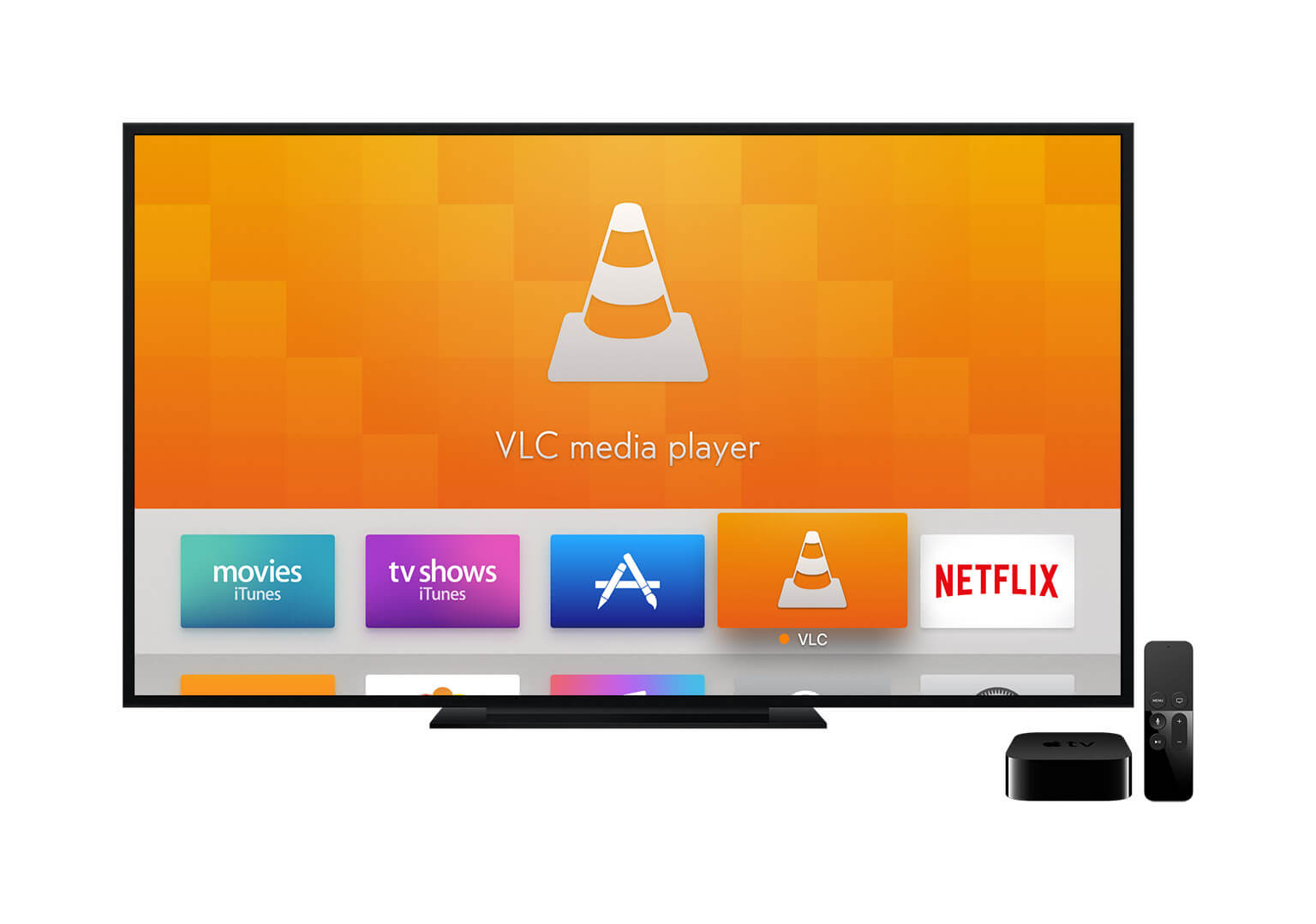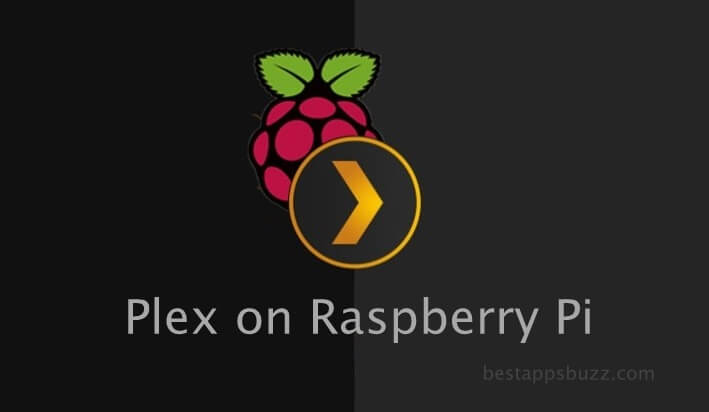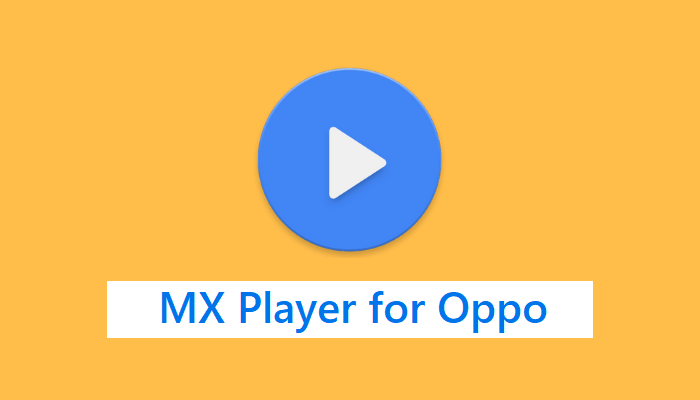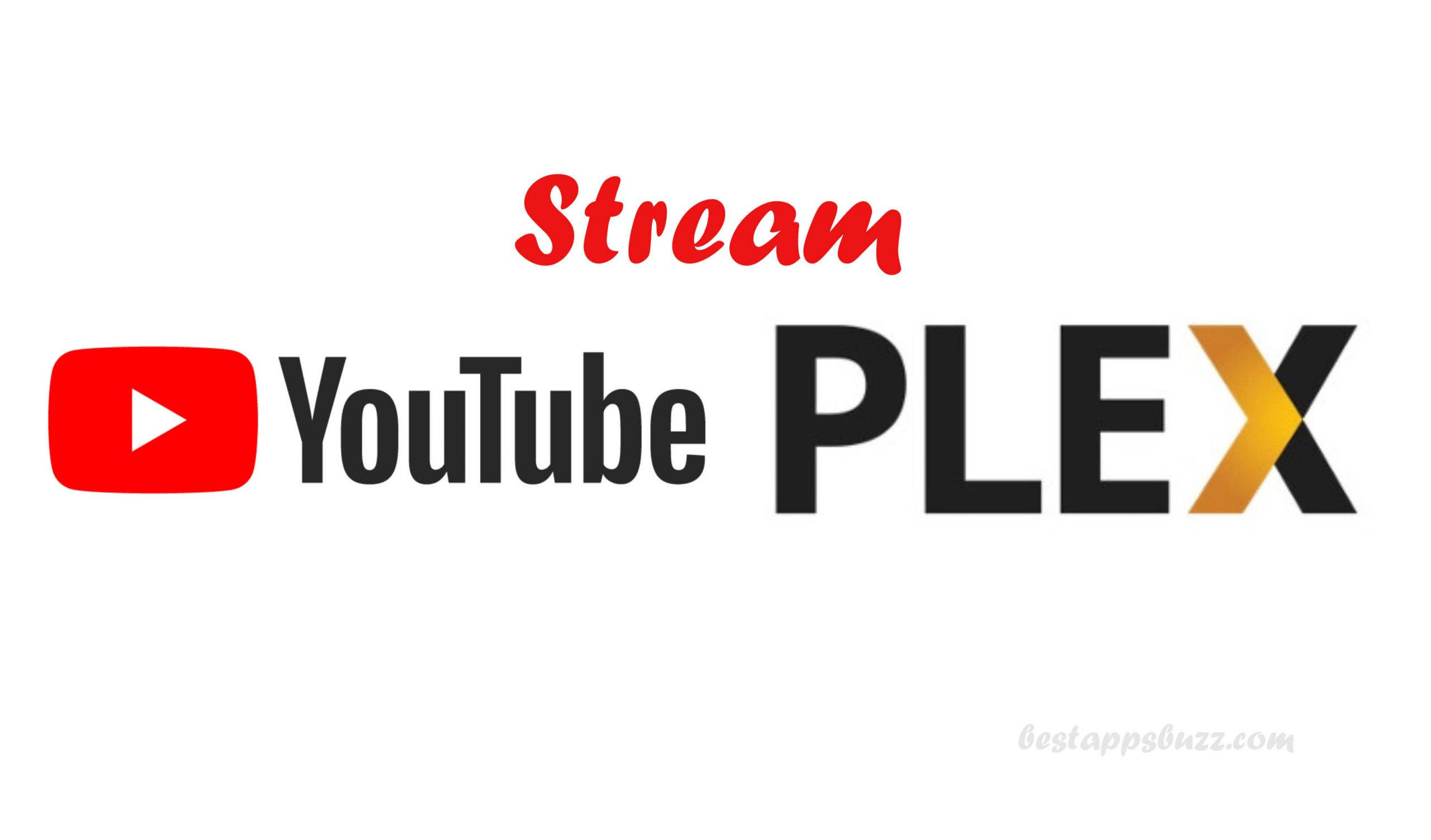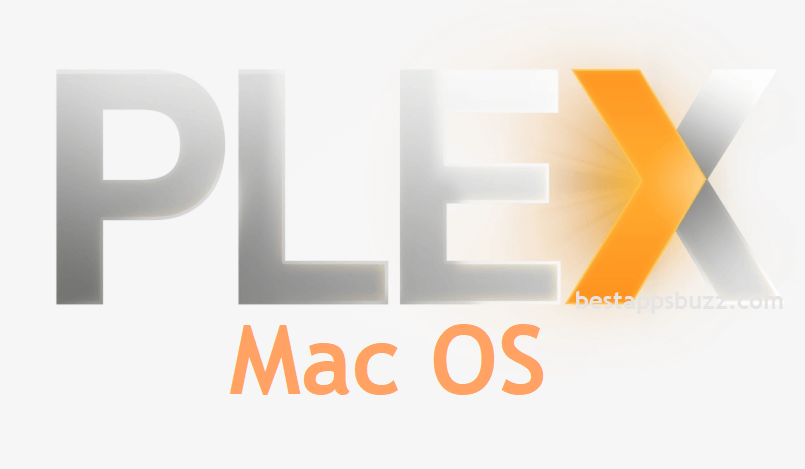Kodi is a versatile media player besides being open source and lightweight. Kodi is also known for its better customization. It is compatible with almost any device so you can even install Kodi on Raspberry Pi. If you are a Raspberry Pi user, then you can use Kodi to stream a wide range of contents or organize your media library.
Kodi is an added advantage to Raspberry Pi as it has native dual displays with 4K video output. So you can even watch videos in the high-quality and access tons of addons, themes, and other content right on your Raspberry Pi computer. With NOOBS OS installation manager on Pi, accessing Kodi is easy. You can either use LibreELEC or OSMC distributions to access Kodi Raspberry Pi and its features.
How to install Kodi on Raspberry Pi (All models)
Raspberry is a tiny-sized high-performance computer that supports lots of software. Any Raspberry Pi users (Pi Zero, Pi 2, Pi 3, Pi 4) can install the Kodi media center using NOOBS.
Note: NOOBS is an abbreviation of New Out Of Box Software. It is a Raspberry Pi OS installation manager that has lots of distributions like LibreELEC, Raspbian, OSMC, etc.
Preliminary Requirements:
Just before installing Kodi on Raspberry Pi 3, ensure you have the following.
- Raspberry Pi 3 Model B
- Ethernet and HDMI cable
- Micro USB power adapter
- MicroSD card with NOOBS pre-installed
Steps to Install Kodi on Raspberry Pi using NOOBS
If you have NOOBS, then follow the guidelines given below to install Kodi for Raspberry Pi.
Step 1: Connect the microSD card pre-installed with NOOBS on your Raspberry device. Then reboot your Raspberry Pi.
Step 2: Select LibreELE or OSMC on the screen, as shown.
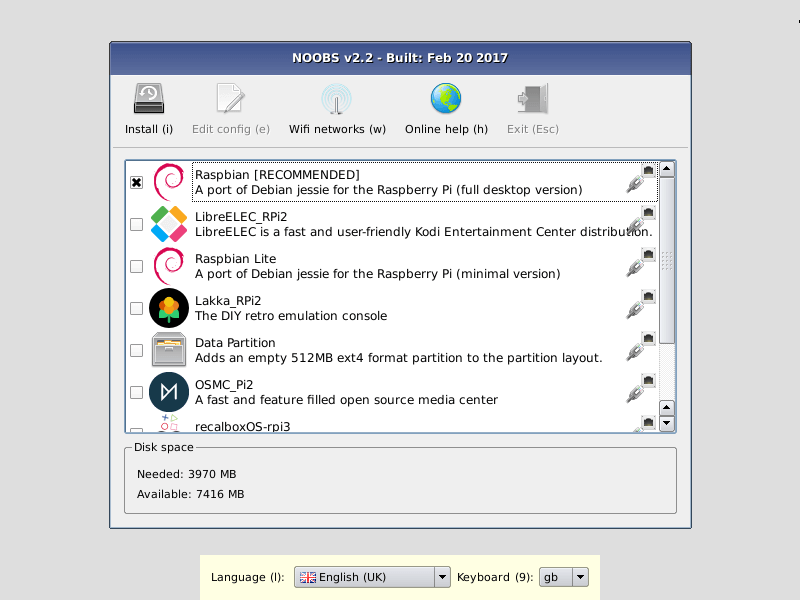
Step 3: Press the Install button. You will be prompted to confirm. Click Yes to continue.
Note: When you press Yes, the entire data on your SD card will be deleted. So, backup your important files in prior.
Step 4: The next screen shows OS(es) Installed Successfully. Now, click the Ok button.
Step 5: Raspberry Pi will reboot into the LibreELE or OSMC distribution.
Step 6: Now, you will find Kodi distribution installed on your Raspberry Pi. Configure the setup and start using Kodi Raspberry Pi 3.
Try the Alternative!
You can download NOOBS on the SD card manually by following the steps given below. With this, you can install Kodi on Raspberry Pi 2 or other models.
Step 1: Initially, you should format the SD with 8GB or higher as FAT on your Windows/Mac/Linux PC.
Step 2: Download NOOBS based on your operating system. Visit https://www.raspberrypi.org/downloads/noobs/ to download it.
Step 3: Extract the files that are available on the NOOBS zip file to the SD Card.
Step 4: Now, you should copy the extracted files onto the memory card. Make a note of the folder in which you have copied the files.
Step 5: Boot Raspberry Pi and the list of OS available on NOOBS will be installed.
Step 6: Finally, you can access Kodi on Raspberry Pi easily.
Kodi for Raspberry Pi Alternatives
Kodi is also available for
- How to Install Kodi on Android TV/Box [Guide 2022]
- How to install Kodi on Firestick/Fire TV [Complete Guide]
- How to install Kodi for MINIX [100% Working]
- How to Install Kodi on Raspberry Pi 2022 [Guide]
- How to Install Kodi on WebOS LG Smart TV [2022]
- How to Install a VPN for Kodi [2022 Kodi VPN Guide]
- How to stream Kodi to Chromecast [Android/ PC]
- How to Install Kodi for Apple TV [All Generations]
- How to Install Kodi on Nvidia Shield TV 2022
- Kodi for Android Phone/ Tablet Download [New Version]
To Sum Up
With Kodi for Raspberry Pi, you can easily install addons, import your media library, change Kodi appearance, etc.
Hope the article about Kodi for Raspberry Pi download has helped you. Visit our website for more useful articles.