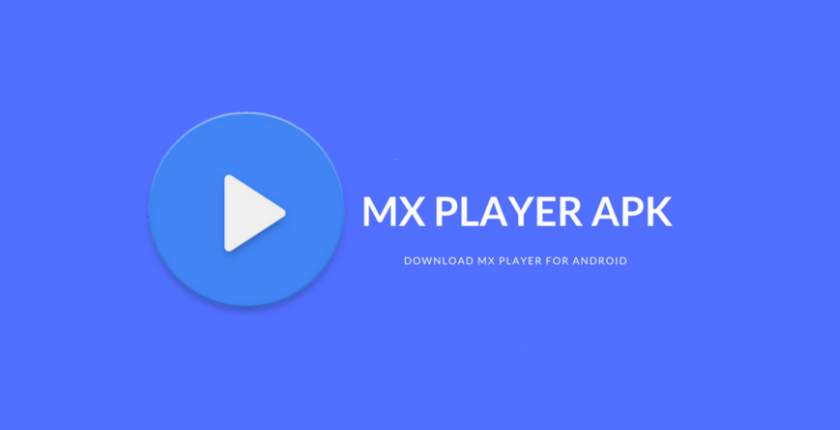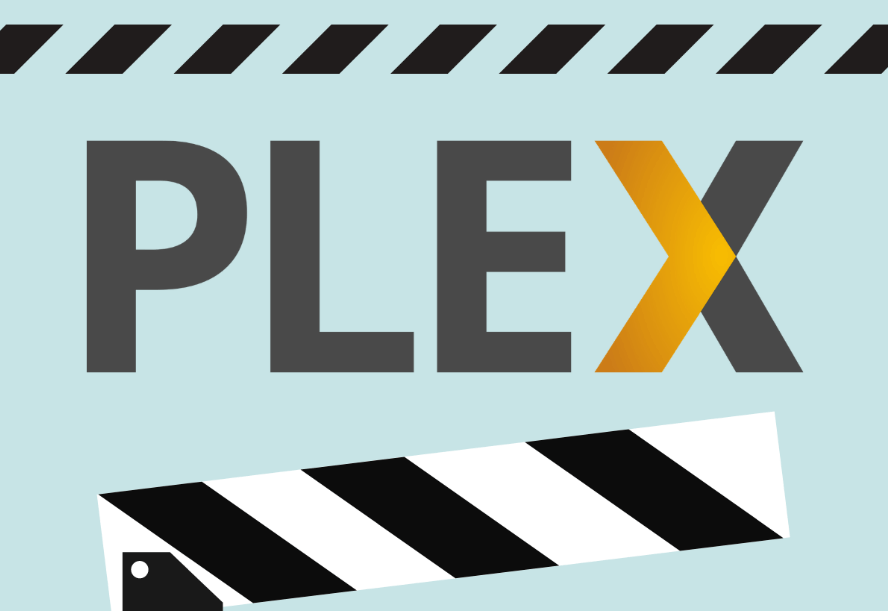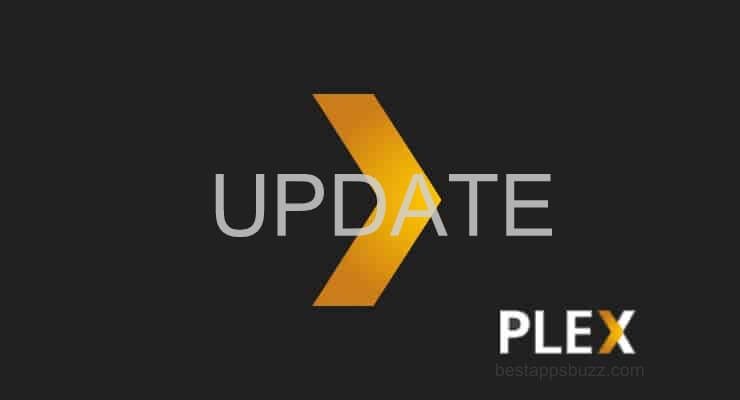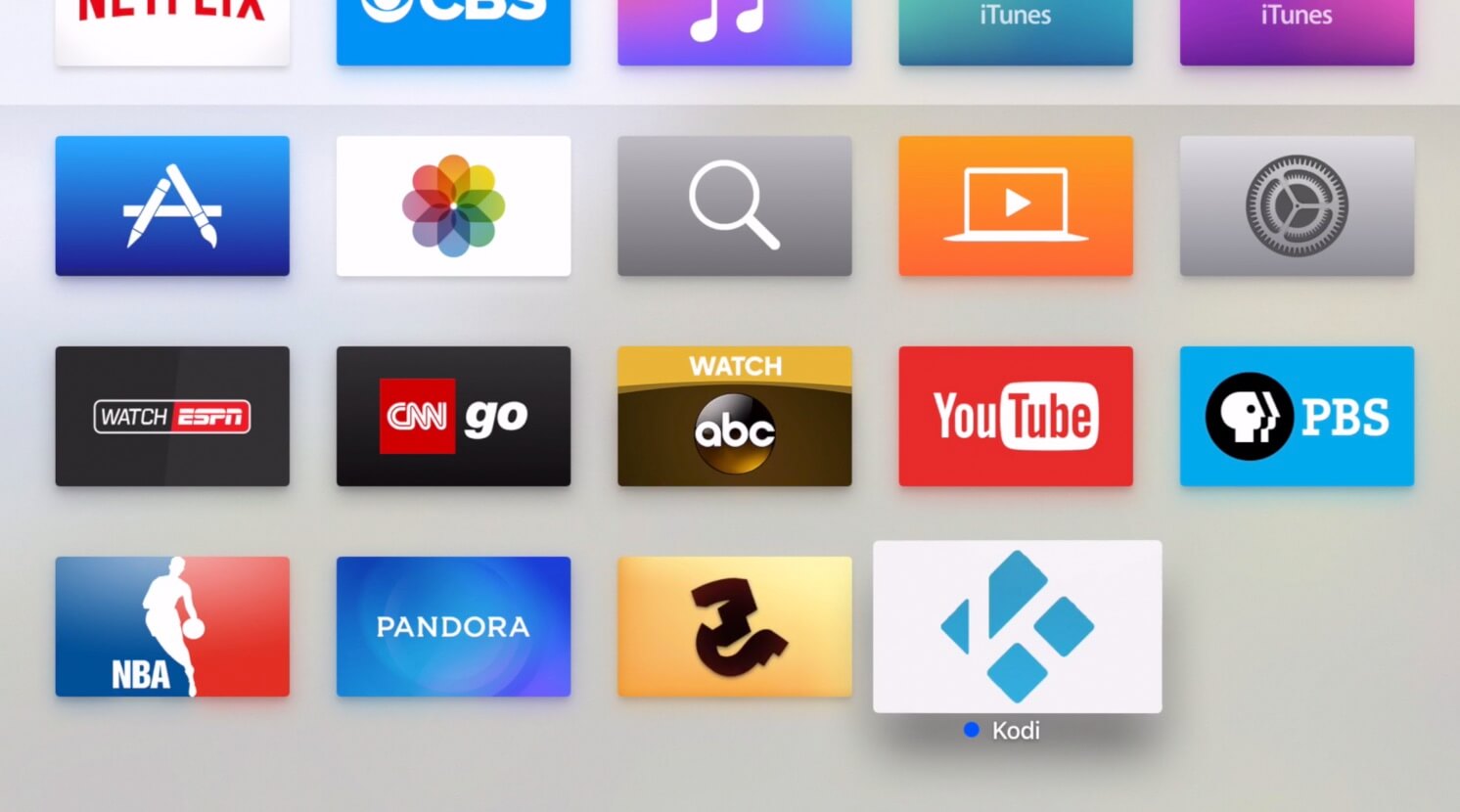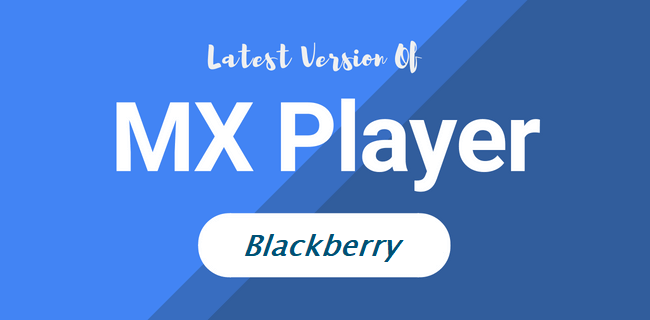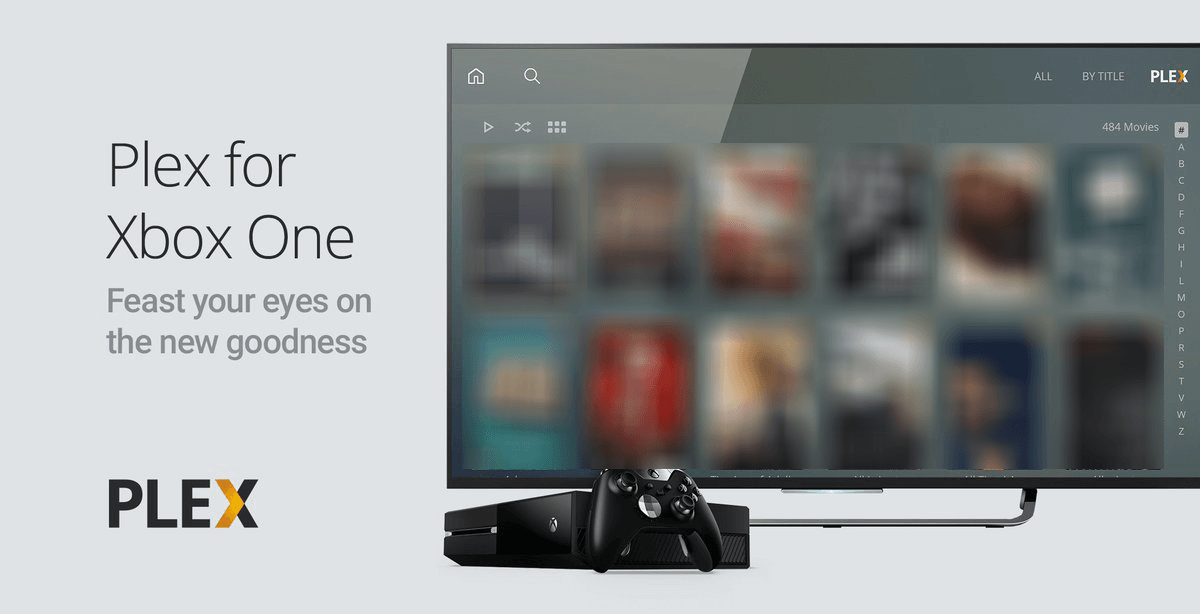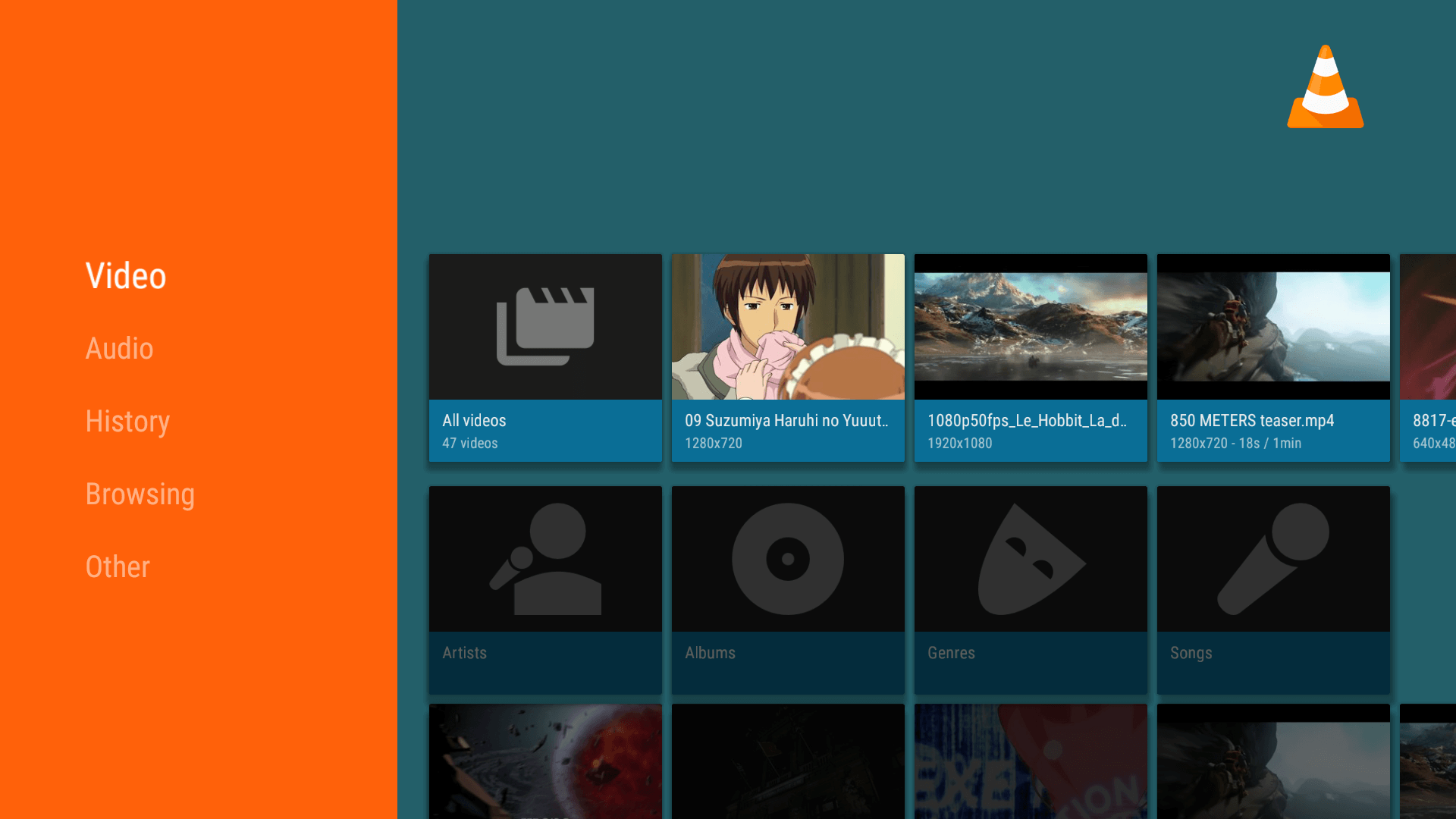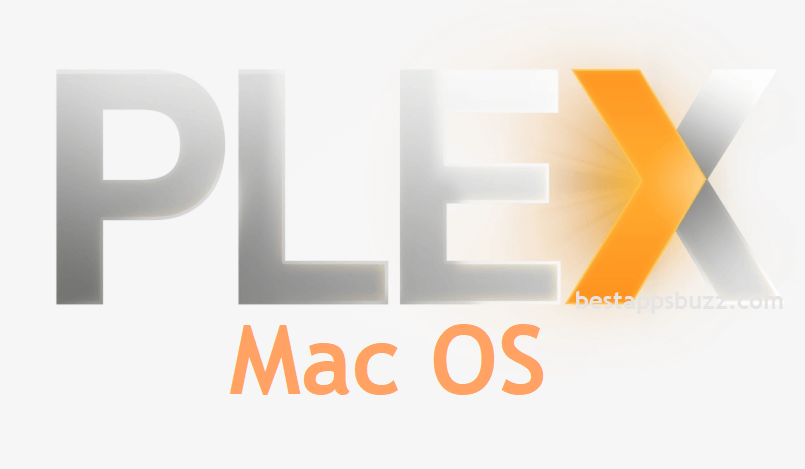Kodi is a versatile media player app that supports a wide range of audio and video file formats. As Kodi is a multi-platform app, it can be installed on Amazon Fire Stick too. Fire TV is most often used to stream video content, and Kodi is a great addition to it. Apart from streaming, Kodi on Firestick can be used to organize the media library.
Meanwhile, those Firestick users can download Kodi to access the updated library of Kodi add-ons. It is known for the high level of customization and features a wide variety of skins that in turn can be used in changing the appearance of the Firestick. In Kodi Firestick, the users can choose various plug-ins to access the most popular streaming services like Crackle, YouTube, Amazon Prime Video, etc.
You can stream your favourite internet radio station with the Kodi app on Fire Stick. In addition to these features, Kodi features a 10-foot user interface, which is optimized for the television and remote controls. Whether you want to stream videos or manage the media files, Kodi works much simpler and efficient. In short, Kodi for Firestick TV will transform your home entertainment to the next level.
How to Install Kodi for Amazon Firestick/Fire TV
Although Firestick runs on Android OS, there is no official support for Kodi app. However, it can be used on Firestick by different sideloading methods. Get into the section below to download Kodi on Amazon Fire Stick TV.
Method 1: Steps to Install Kodi on Firestick using Downloader
Method 2: Steps to Install Kodi on Firestick using ES File Explorer
Method 3: Steps to Install Kodi on Firestick using Apps2Fire
Method 4: Steps to Install Kodi on Firestick using FireDL
Pre-Requisite:
- A trusted VPN installed on Firestick
- Click on Firestick Settings
- Select Device/My Fire TV based on the Firestick model
- Choose Developer options
- Tap to enable ADB Debugging
- Turn on Apps from Unknown Sources
Method 1: Steps to Install Kodi on Firestick using Downloader
Downloader can be used to download any third-party apk file from the internet and install it on Firestick. It is most commonly used in managing the Kodi app, and the steps below would help you with its installation on Fire TV.
Step 1: Initially, you should open the Amazon App Store to type in the search bar as Downloader.
Step 2: Choose Downloader from the suggestions and tap on the Get button to download it.
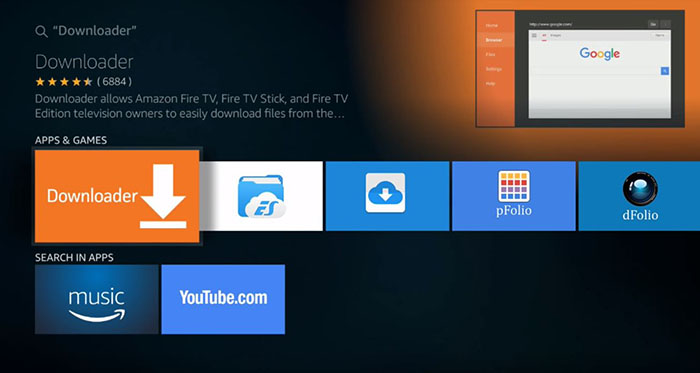
Step 3: After that, you should open and launch the Downloader app on your Firestick.
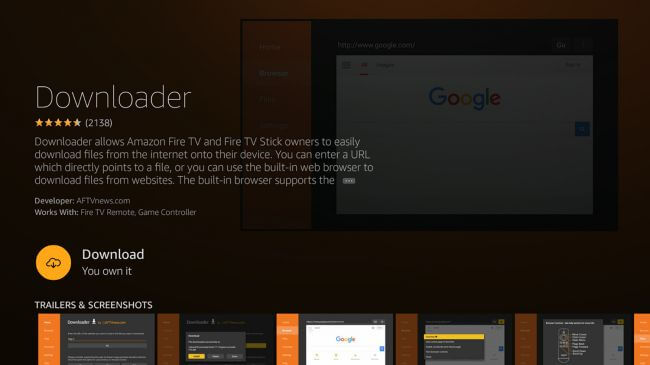
Step 4: Under the Home tab, enter the URL of Kodi as https://kodi.tv. Tap the GO button.
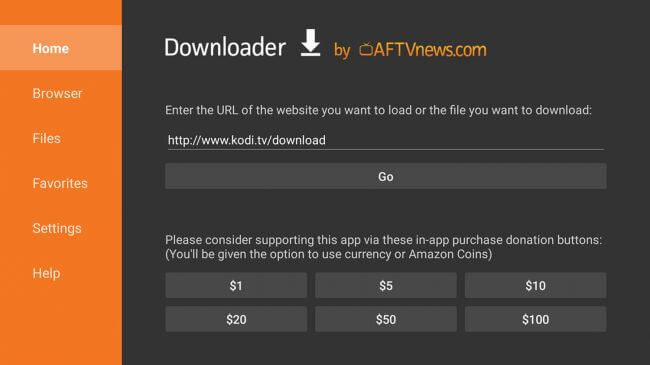
Step 5: Scroll down to choose Android. After that, click on ARMV7A (32-bit) option.
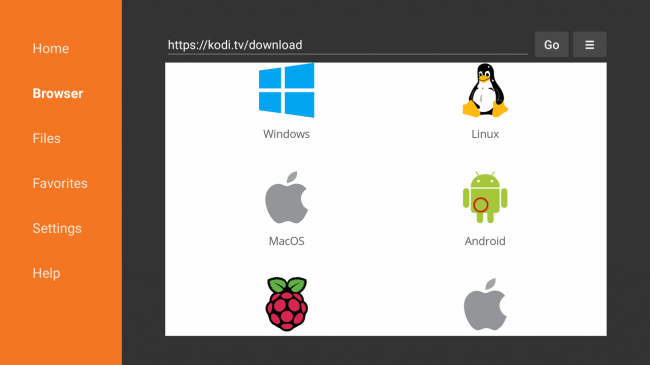
Step 6: Click the Install button when Downloader connects with Kodi server.
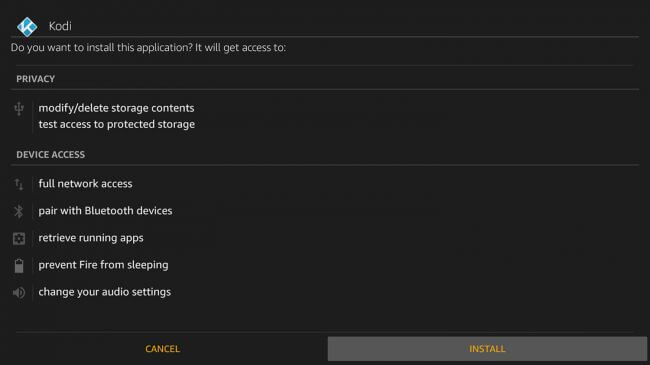
Step 7: Once again tap the Install button to let Kodi access your device.
Step 8: Finally, click on the Open button when you see the app installed message to use latest Kodi for Firestick using Downloader.
Method 2: Steps to Install Kodi for Firestick using ES File Explorer
In addition to managing files, ES File Explorer can be used to install any third-party apps on Firestick. The steps below would guide you with the Kodi for Fire TV installation.
Step 1: Open Amazon App Store on Firestick to search for ES File Explorer.
Step 2: Choose ES File Explorer from the suggestion and then click on Get option to download it.
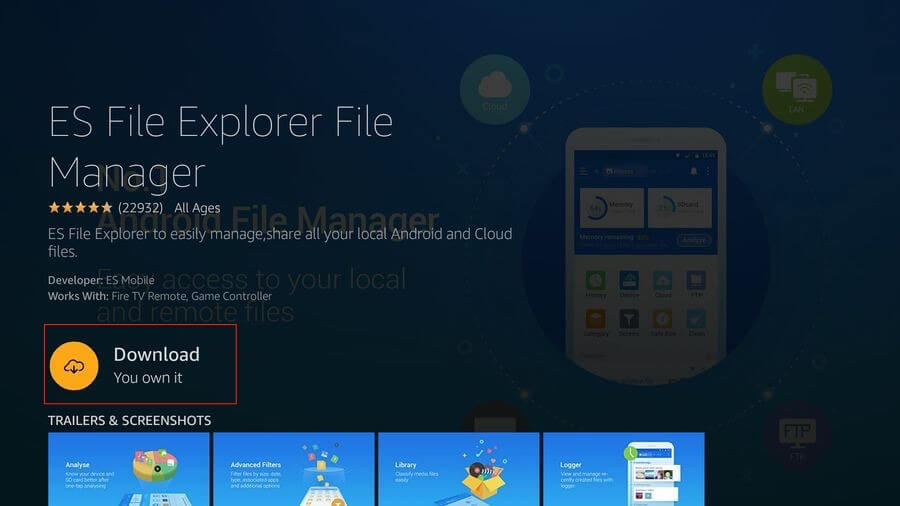
Step 3: Open the File Explorer on Firestick to tap the Tools menu on the sidebar and select Download Manager.
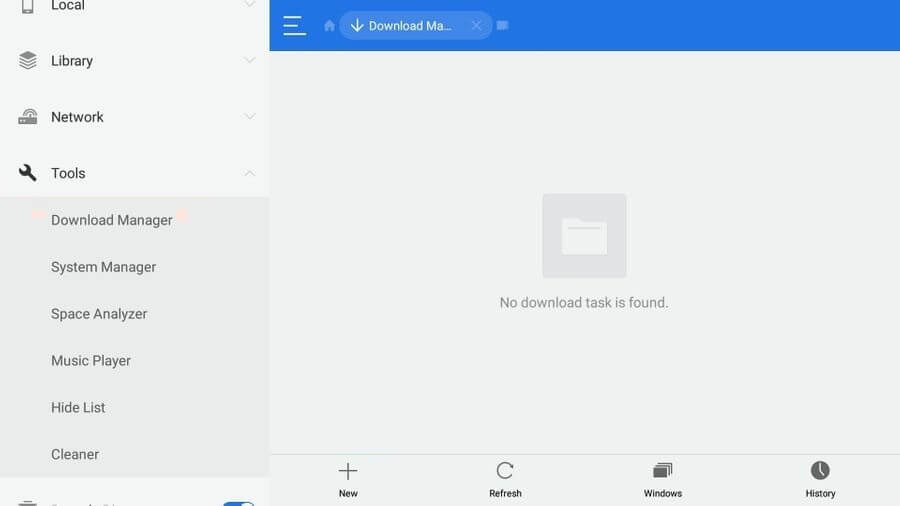
Step 4: Tap on “+” icon to enter the path field as https://bit.ly/2itQQvE and name as Kodi. After that, just click on the Download Now option.
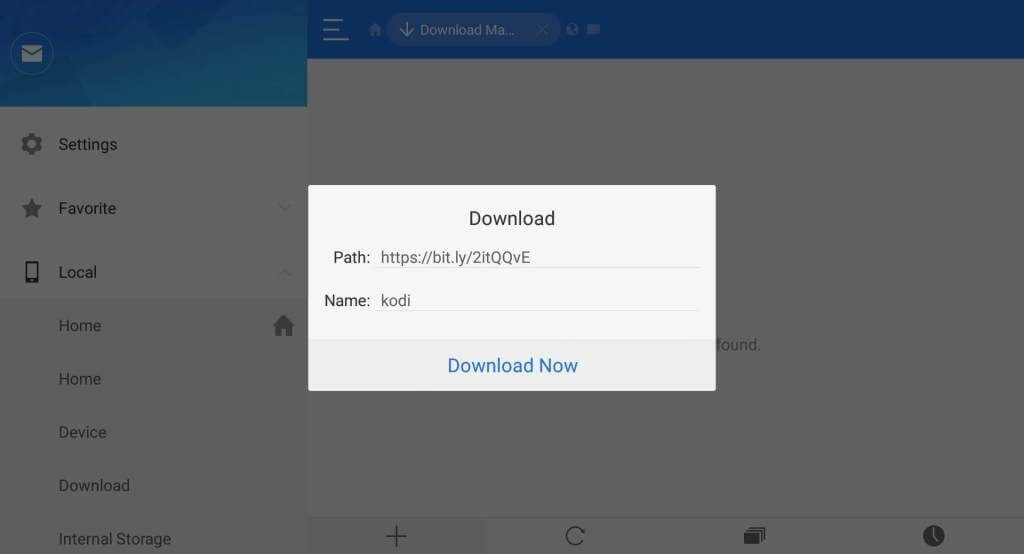
Step 5: Kodi will begin its downloading process on Firestick. Later, click on the Open File option.
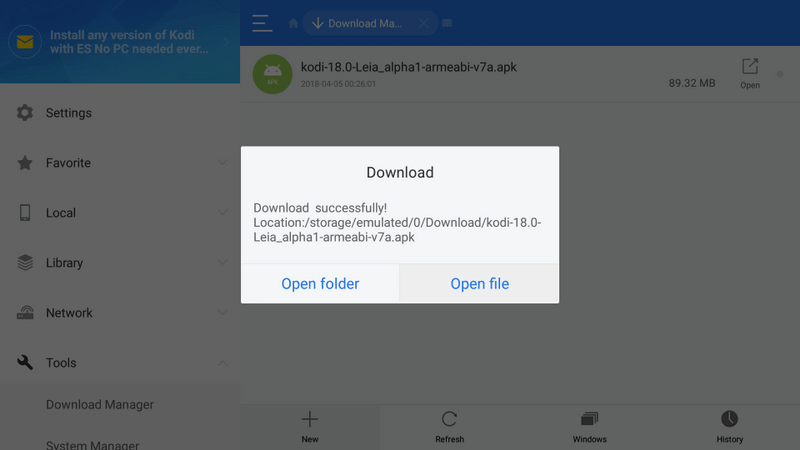
Step 6: On the Properties pop-up, tap the Install option and click again on Install option to use Kodi on Fire TV.
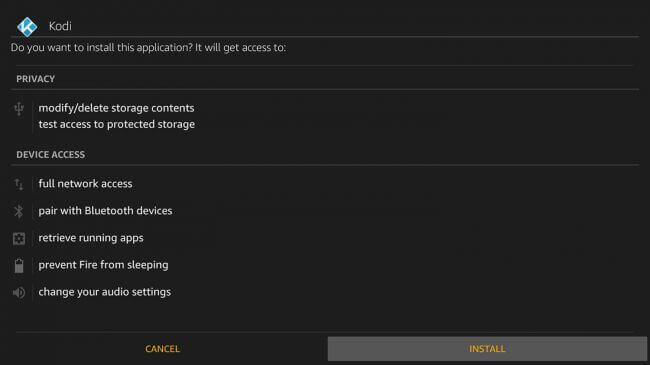
Method 3: Steps to Install Kodi on Firestick using Apps2Fire
If you have the Kodi app on an Android device, then you can use the Apps2Fire app to install it on Firestick. Follow the procedure given below to install Kodi on Fire TV using Apps2Fire.
Step 1: Firstly, navigate to click on Firestick Settings > choose About > click on Network option > copy the IP address of Firestick.
Step 2: Open the Play Store on your Android device to search and install Kodi app. If you already have, then skip to Step 4.
Step 3: Navigate to the search bar on the Play Store to search and download Apps2Fire app.
Step 4: Launch Apps2Fire and tap the Setup tab on the home screen to type in the IP address of Firestick.
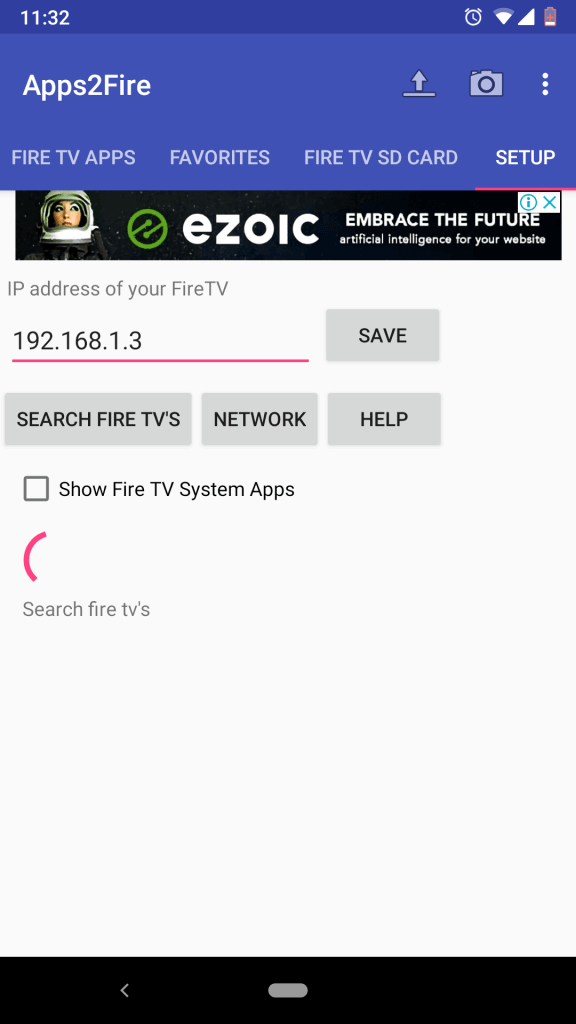
Step 5: After that, click on Search Fire TVs option to connect your Android with Firestick.
Step 6: Choose the Firestick name and click on the Upload option.
Step 7: Finally, scroll down to select Kodi app. Now, click on the Install button.
Step 8: Wait for Kodi to complete its installation on Fire TV to thereby access its features on the big screen.
Method 4: Steps to Install Kodi on Firestick using FireDL
FireDL is an app that will download any files from the web by just entering the URL. If you have FireDL app, then Kodi can be sideloaded on Firestick. To know more, follow the instruction given below.
Step 1: Once after pre-requisite, go to My Apps & Channels on your Firestick and open FireDL app.
Step 2: On the URL bar of FireDL’s home screen, enter as 600003. To proceed further, click the Download option.
Step 3: Therefore, the code will convert to Kodi apk automatically, and it will start the installing process.
Step 4: Lastly, tap the Install button on the installation screen pop-up to install Kodi app on Firestick.
Kodi for Firestick Alternatives
Kodi is also available for
- How to install Kodi for MINIX [100% Working]
- How to stream Kodi to Chromecast [Android/ PC]
- Kodi for Android Phone/ Tablet Download [New Version]
- Kodi for PC/ Laptop Windows XP,7,8/8.1,10 – 32/64 bit
- How to Install Kodi on Kindle Fire Tablet [Easy Method]
- How to Install a VPN for Kodi [2022 Kodi VPN Guide]
- Kodi for iOS – iPhone/iPad Download [New Version]
- How to Install Kodi on Raspberry Pi 2022 [Guide]
- Kodi for Linux / Ubuntu: How to Download and Install
- How to Install Kodi on Nvidia Shield TV 2022
To Sum Up
Installing Kodi on Fire Stick TV is an added advantage for those who love streaming live TV, movies, on-demand titles, music, and more.
You can choose any of the methods given in this article to download Kodi on Amazon Fire Stick. If you have any issues with the installation, then let us know as comments.